In the dynamic world of Linux system administration, ensuring optimal performance is paramount. Whether you’re managing a single workstation or a complex server environment, understanding how your system utilizes its resources is key to maintaining efficiency and stability. In this guide, we’ll delve into the art of performance monitoring using one of the most powerful tools in the Linux arsenal: nmon.
Why Performance Monitoring Matters
Before we dive into the nitty-gritty of nmon, let’s take a moment to understand why performance monitoring is essential. Linux systems, like any other operating system, rely on various hardware resources such as CPU, memory, and disk to execute tasks efficiently. Monitoring these resources allows us to:
- Identify Bottlenecks: Performance monitoring helps us pinpoint resource constraints that may be slowing down our system, such as CPU bottlenecks, disk I/O saturation, or memory exhaustion.
- Troubleshoot Issues: When applications or processes misbehave, performance monitoring can help us diagnose the root cause. Whether it’s a misconfigured software component or a hardware failure, understanding system performance is the first step to resolution.
- Plan for the Future: By analyzing historical performance data, we can anticipate future resource requirements and plan upgrades or optimizations accordingly, ensuring our systems can handle increased workloads without breaking a sweat.
- Optimize Performance: Armed with performance data, we can fine-tune system configurations, tweak software settings, and optimize resource utilization to squeeze every last drop of performance from our Linux systems.
Introducing nmon
Nmon, short for Nigel’s Monitor, is a command-line performance monitoring tool for Linux systems. Developed by IBM, nmon provides a wealth of real-time performance data in a concise and easily digestible format. Here’s how you can harness the power of nmon to monitor CPU, disk, and memory usage on your Linux systems:
- CPU Monitoring: Launch nmon by simply running the
nmoncommand in your terminal. By default, nmon displays CPU utilization as a bar graph, broken down by individual CPU cores if available. Keep an eye on high CPU utilization, and pay attention to the percentage of time spent in kernel-space (%Sys) versus user-space (%User) processes. - Disk Monitoring: Press ‘d’ while nmon is running to switch to disk I/O statistics. Nmon presents disk activity in terms of read and write throughput (KB/s) and service times (ms). Look out for spikes in disk activity, which may indicate heavy read/write operations that could impact system responsiveness.
- Memory Monitoring: Press ‘m’ to switch to memory statistics. Nmon provides information about physical memory usage, including total memory, used memory, free memory, and memory utilization (%). Watch for signs of memory pressure, such as high memory utilization or frequent swapping, which can degrade system performance.
Key Indicators to Watch For
As you monitor performance with nmon, here are some key indicators to keep an eye on:
- Consistently High CPU Utilization: This could indicate that your system is underpowered for its workload or that certain processes are hogging CPU resources.
- Spikes in Disk Activity: Sudden spikes in disk I/O may signify heavy read/write operations that could impact overall system responsiveness.
- Memory Pressure: Keep an eye on memory utilization and swapping activity, as high memory pressure can lead to performance degradation.
- Long Service Times: High disk service times or response times can indicate disk contention or hardware issues that require attention.
Conclusion
In conclusion, nmon is a powerful tool for monitoring performance in Linux systems, providing valuable insights into CPU, disk, and memory usage. By regularly monitoring performance metrics and analyzing trends, administrators can optimize system performance, troubleshoot issues, and ensure smooth operation even under heavy workloads. With nmon in your toolkit, you’ll be equipped to master Linux performance monitoring like a pro.