In the dynamic landscape of operating systems, the convergence of Windows and Linux has long been a dream of developers, sysadmins, and enthusiasts alike. Enter Windows Subsystem for Linux (WSL), a groundbreaking technology that blurs the lines between these two iconic platforms, enabling users to seamlessly run Linux executables and command-line tools within a Windows environment. In this comprehensive article, we’ll embark on a journey through the world of WSL, unraveling its origins, capabilities, use cases, and the transformative impact it has had on the computing landscape.
Understanding Windows Subsystem for Linux (WSL)
WSL is a compatibility layer developed by Microsoft that allows users to run native Linux binaries directly on Windows 10 and later versions. Unlike traditional virtualization solutions, which require separate virtual machines, WSL integrates tightly with the Windows operating system, providing a lightweight and seamless experience for running Linux applications.
Origins and Evolution
The journey of WSL began with the release of Windows 10 Anniversary Update in 2016, which introduced the first iteration of the feature known as WSL 1. This initial version utilized a translation layer to map Linux system calls to their equivalent Windows counterparts, enabling Linux binaries to run natively on the Windows kernel.
Building upon the success of WSL 1, Microsoft unveiled WSL 2 with the Windows 10 May 2020 Update. WSL 2 represents a significant evolution, incorporating a full Linux kernel running within a lightweight virtual machine (VM) powered by Hyper-V. This architectural shift delivers improved performance, compatibility, and support for features such as Docker containers and Kubernetes orchestration.
Capabilities and Features
WSL offers a myriad of features and capabilities that empower users to leverage the best of both worlds:
- Native Linux Binaries: With WSL, users can execute Linux command-line tools, utilities, and applications directly within the Windows environment, eliminating the need for dual-booting or virtual machines.
- File System Integration: WSL provides seamless integration between Windows and Linux file systems, enabling users to access and manipulate files across both platforms effortlessly.
- Package Manager Support: WSL supports popular package managers such as apt and yum, allowing users to install, update, and manage Linux software packages with ease.
- Development Environment: Developers can leverage WSL as a powerful development environment for building, testing, and debugging applications using familiar Linux tools and workflows.
- Containerization: With WSL 2, users gain native support for running Docker containers and Kubernetes clusters, streamlining containerized development workflows on Windows.
Use Cases and Applications
The versatility of WSL lends itself to a wide range of use cases across various industries and domains:
- Software Development: WSL serves as an ideal platform for software development, enabling developers to work with Linux tools and libraries while leveraging the familiarity and productivity of Windows development environments.
- System Administration: Sysadmins can utilize WSL for managing Linux servers, automating tasks, and troubleshooting issues, all within the familiar confines of Windows.
- DevOps and CI/CD Pipelines: WSL facilitates seamless integration with DevOps pipelines and continuous integration/continuous deployment (CI/CD) workflows, enabling organizations to build, test, and deploy applications with ease.
- Education and Learning: WSL provides a valuable educational resource for students and learners interested in exploring Linux operating systems and open-source software without the need for dedicated hardware or virtualization.
Getting Started with WSL
Getting started with WSL is simple and straightforward:
- Enable WSL: Open PowerShell as an administrator and run the command
wsl --installto enable WSL and install the necessary components. - Choose a Linux Distribution: Visit the Microsoft Store to download and install your preferred Linux distribution, such as Ubuntu, Debian, or Fedora.
- Launch WSL: Once installed, launch WSL from the Start menu or by typing
wslin the command prompt or PowerShell. - Explore and Experiment: With WSL up and running, explore the Linux environment, install additional packages, and start experimenting with Linux command-line tools and applications.
Conclusion: Embracing the Best of Both Worlds
In conclusion, Windows Subsystem for Linux (WSL) represents a paradigm shift in the world of computing, bridging the gap between Windows and Linux ecosystems and empowering users to harness the power of both platforms seamlessly. Whether you’re a developer, sysadmin, student, or enthusiast, WSL opens new avenues for innovation, collaboration, and exploration, heralding a new era of interoperability and synergy between Windows and Linux. As WSL continues to evolve and mature, its transformative impact on the computing landscape is undeniable, paving the way for a future where boundaries between operating systems blur and possibilities abound.